Xhorse EZS Adapter for Chassis W211
Benz W211 EZS
Part 1. Read original&flashed EEPROM data
Put EZS in Xhorse EZS adapter for W211.

Use the EZS Adapter Cable to connect Xhorse VVDI Prog and EZS adapter.

Supply 12V power for Xhorse VVDI Prog.
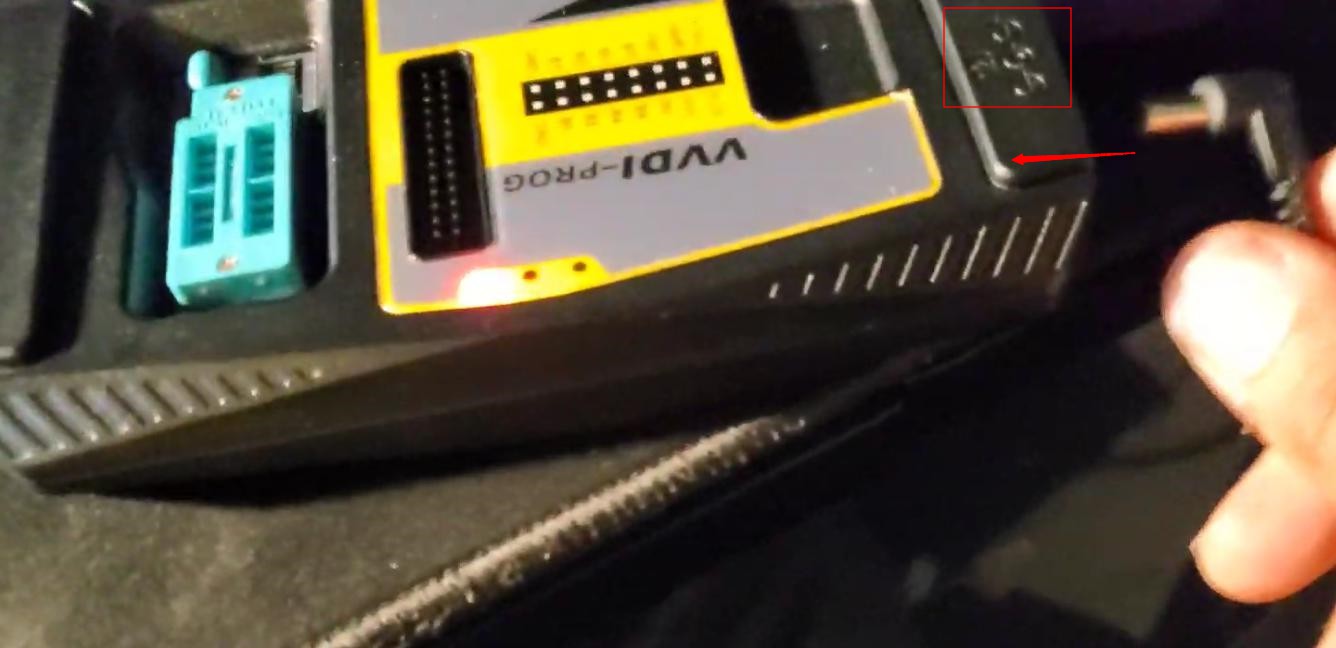
Open VVDI Prog software.
Press “Read” to read the EEPROM.
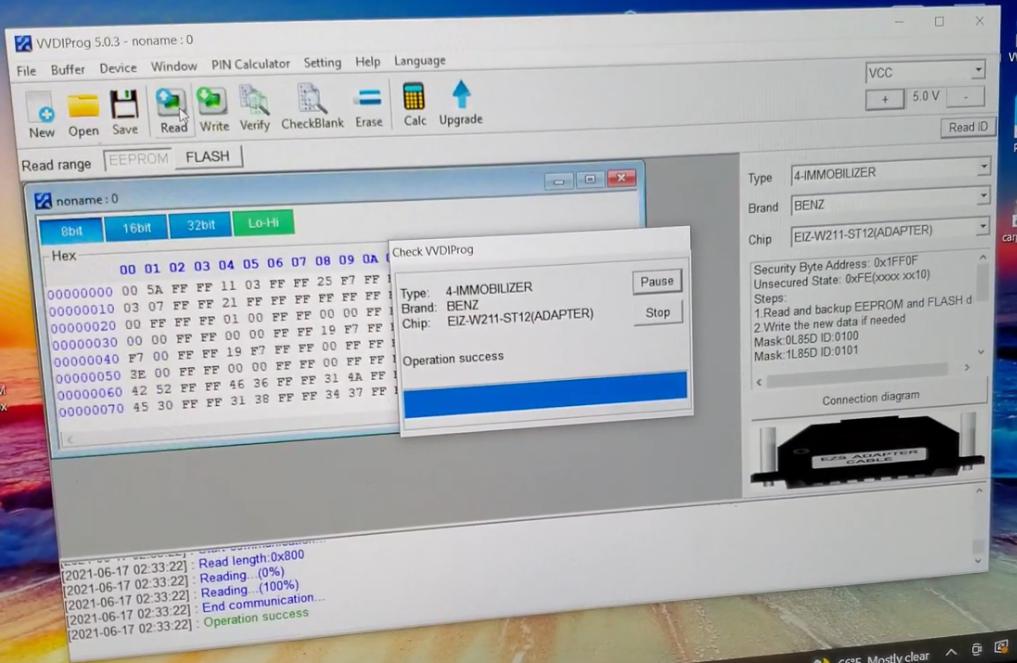
Press “Verify” to check the information.
Then press “Save” to save the EEPROM data file.
Press “Flash” to flash the EEPROM.
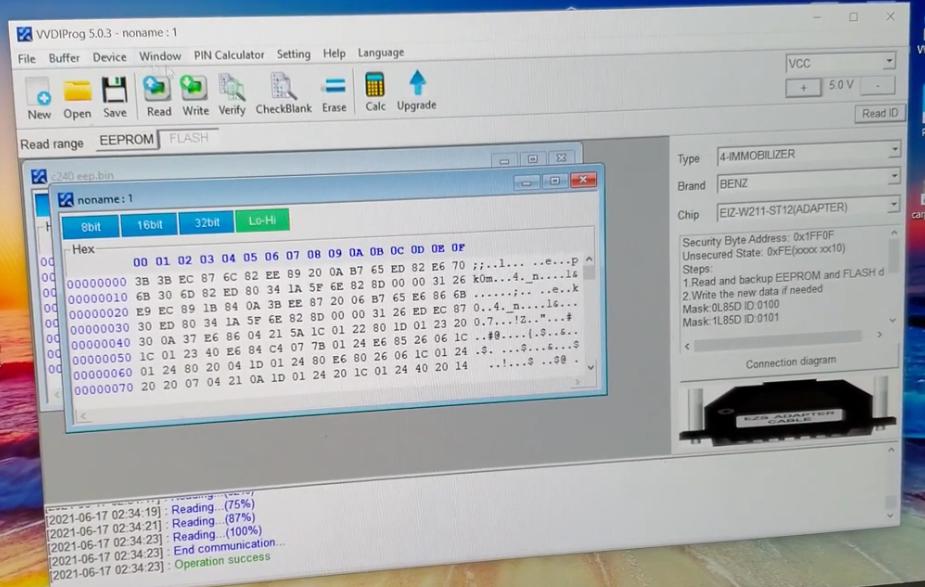
Press “Verify” to check the information.
Then press “Save” to save the flashed EEPROM data file.
Upload both files to Xhorse VVDI Key Tool Plus.
Part 2. Get the password and prepare key file
Time to use Xhorse VVDI Key Tool Plus.
Press
IMMO Programming>>Europe>>Benz>>Select from system>>Prepare Key File>>Start programming>>Prepare Key File>>OK
Load the Original EEPROM file and we will see the password.
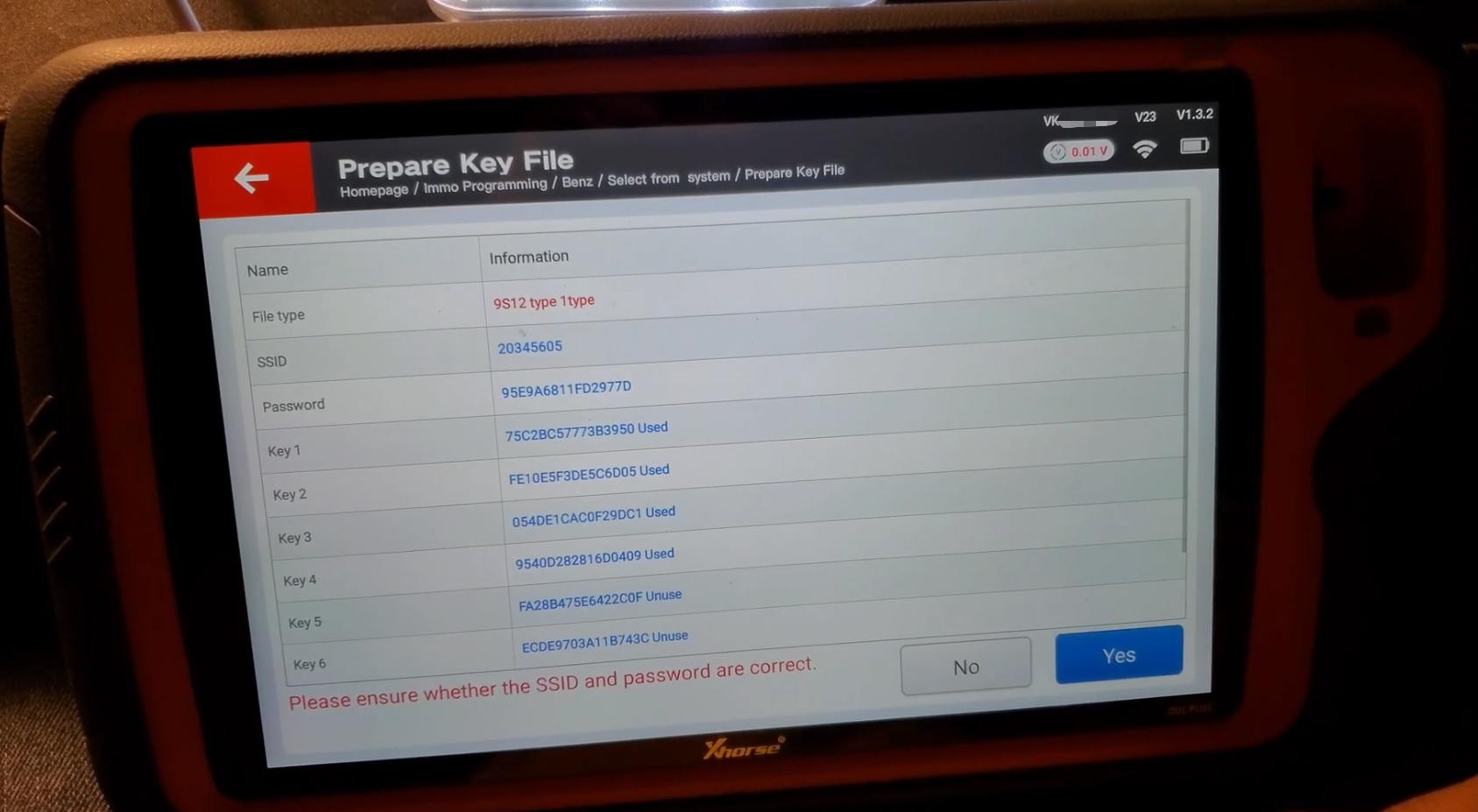
Press “OK” to input the password.
Here choose v051.
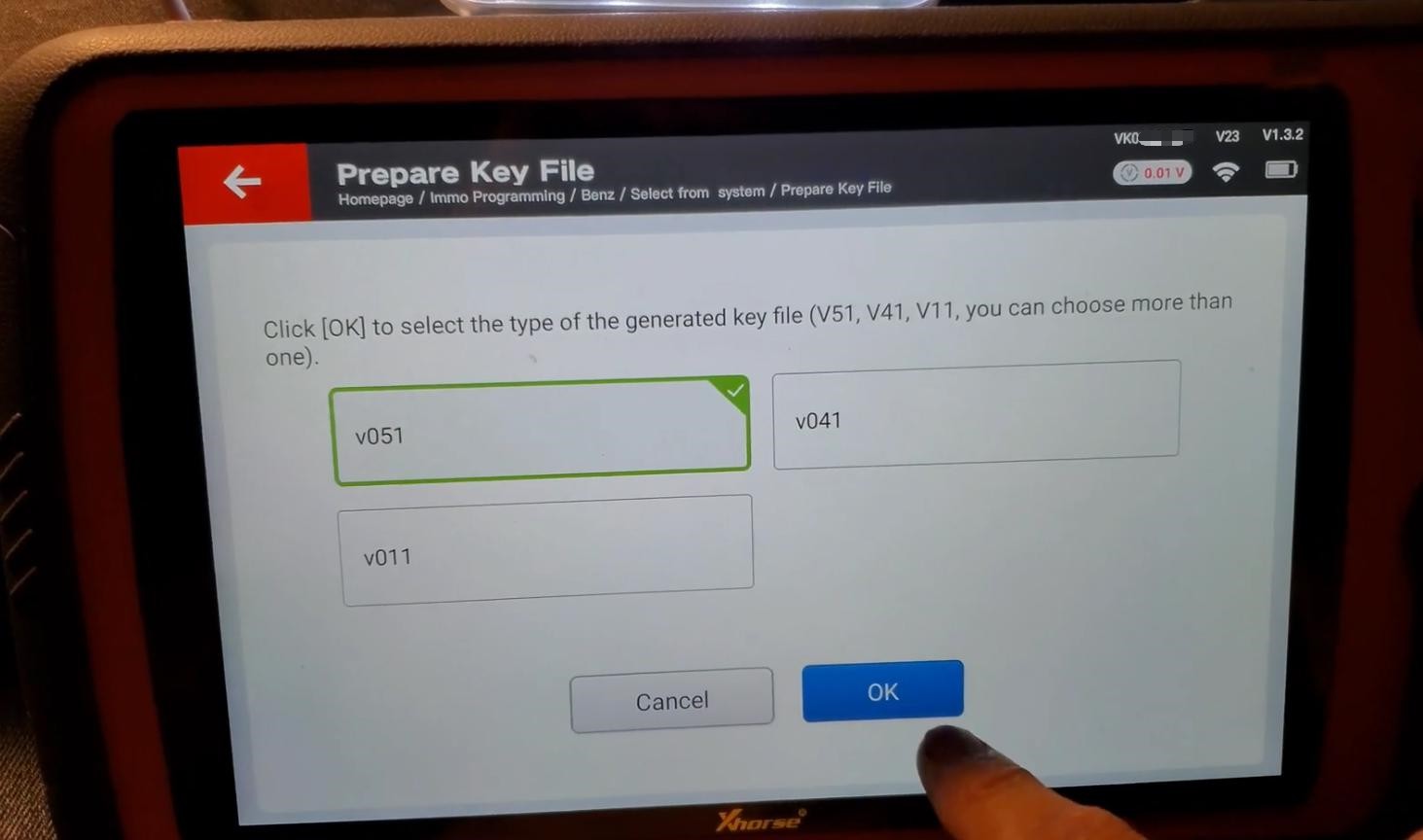
Insert a new key into Xhorse VVDI Key Tool Plus and press “OK”.
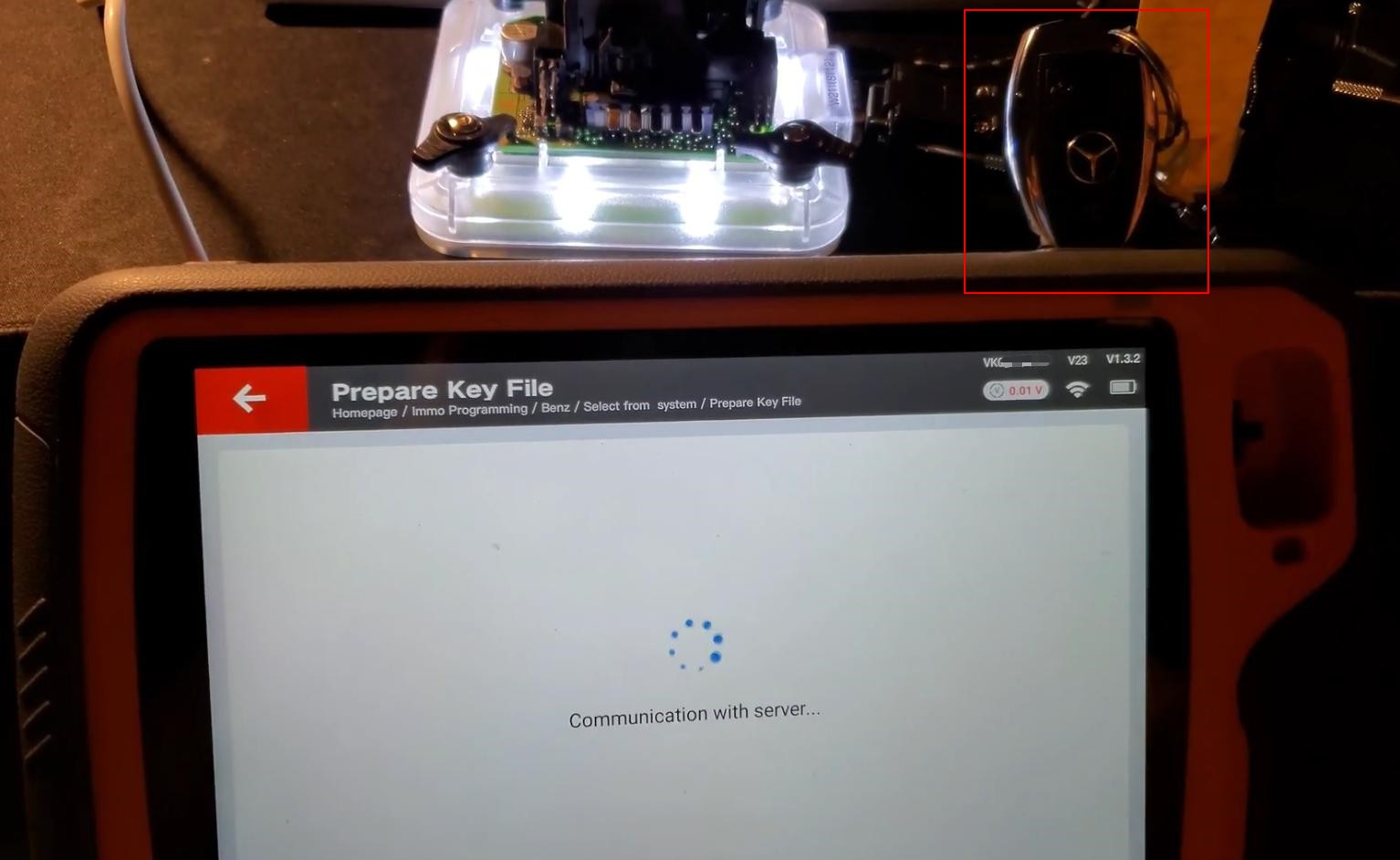
Then save the key file.
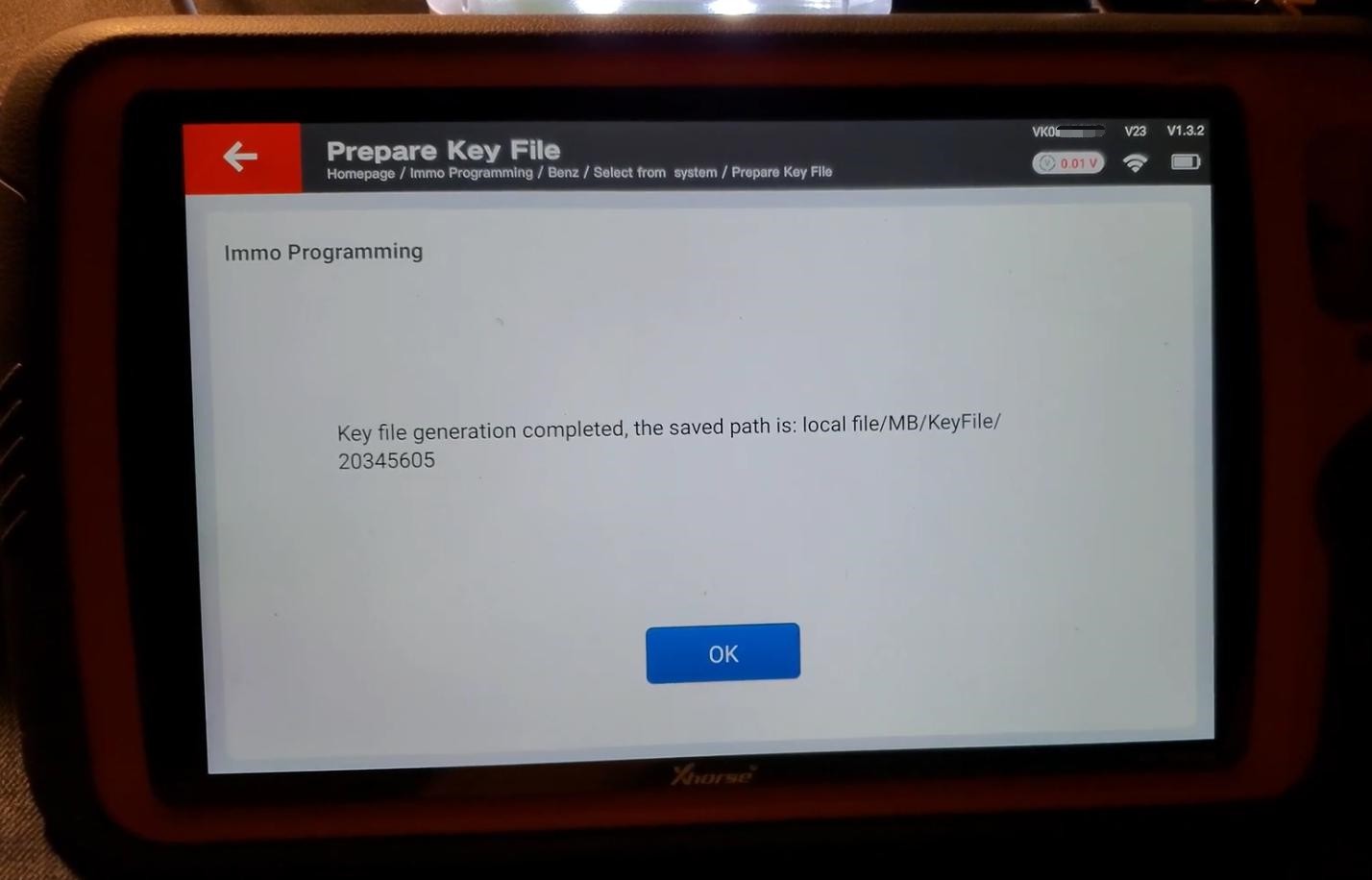
Part 3. Write a new BE key
Back to “Select from system”. Press
Read/Write key via IR>>Start programming
Press “Infrared identification key information” to check the key information.
Press “Continue” to get back and press “Erase the BE key”.
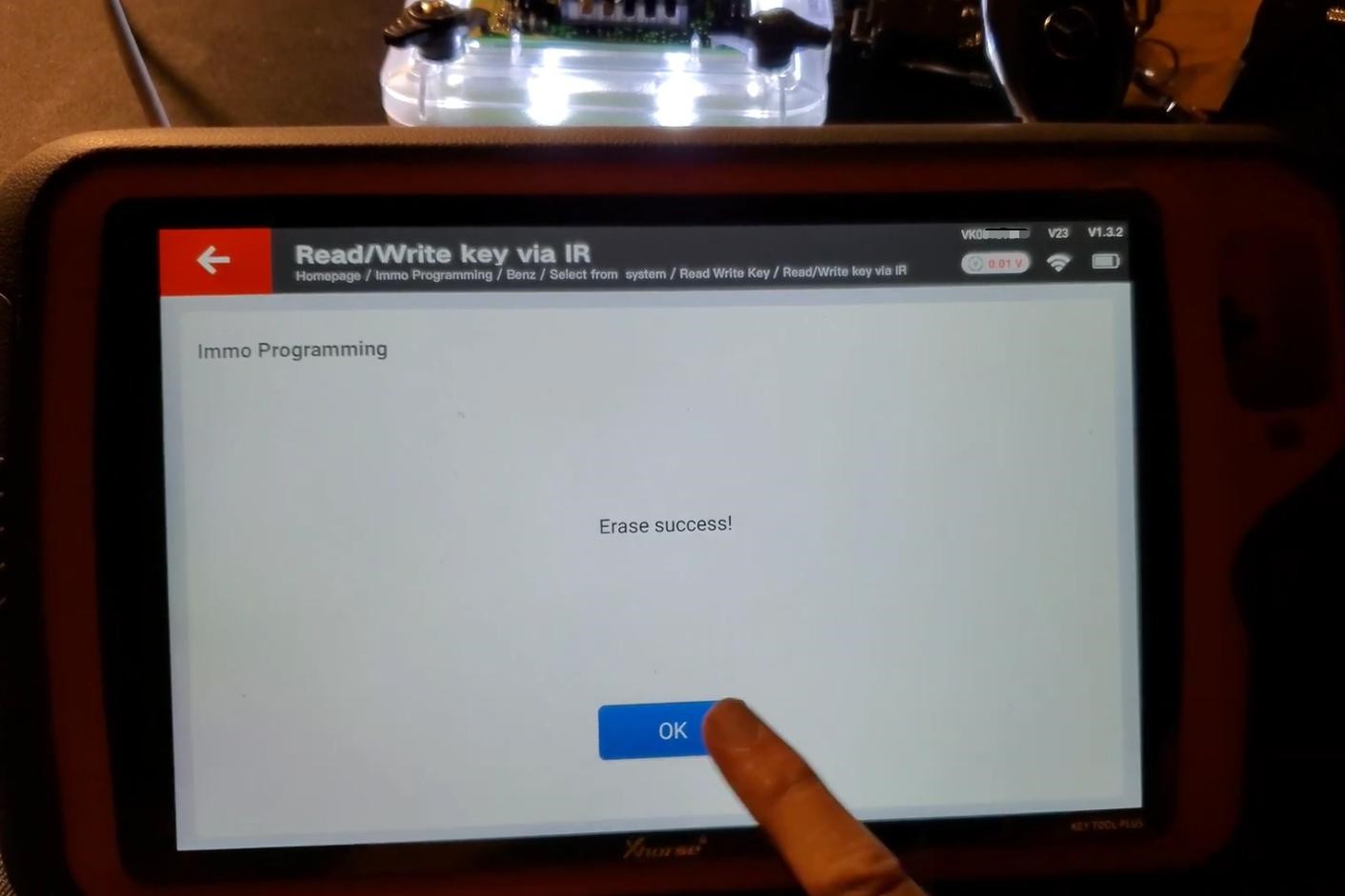
Also we can press “Infrared identification key information” to check the key information.
Press “Write BE key” and load the key file to be written.
Writing data success.
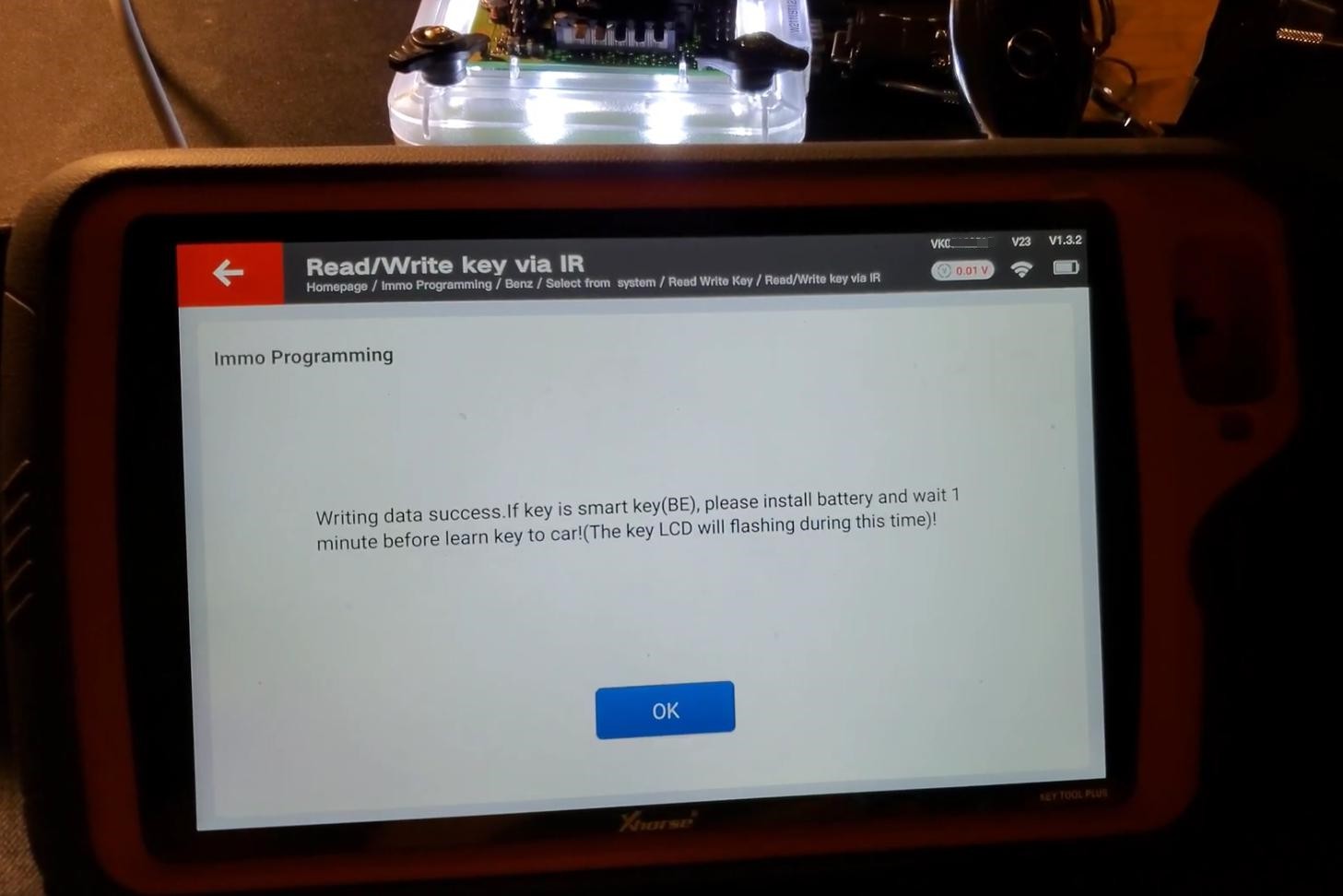
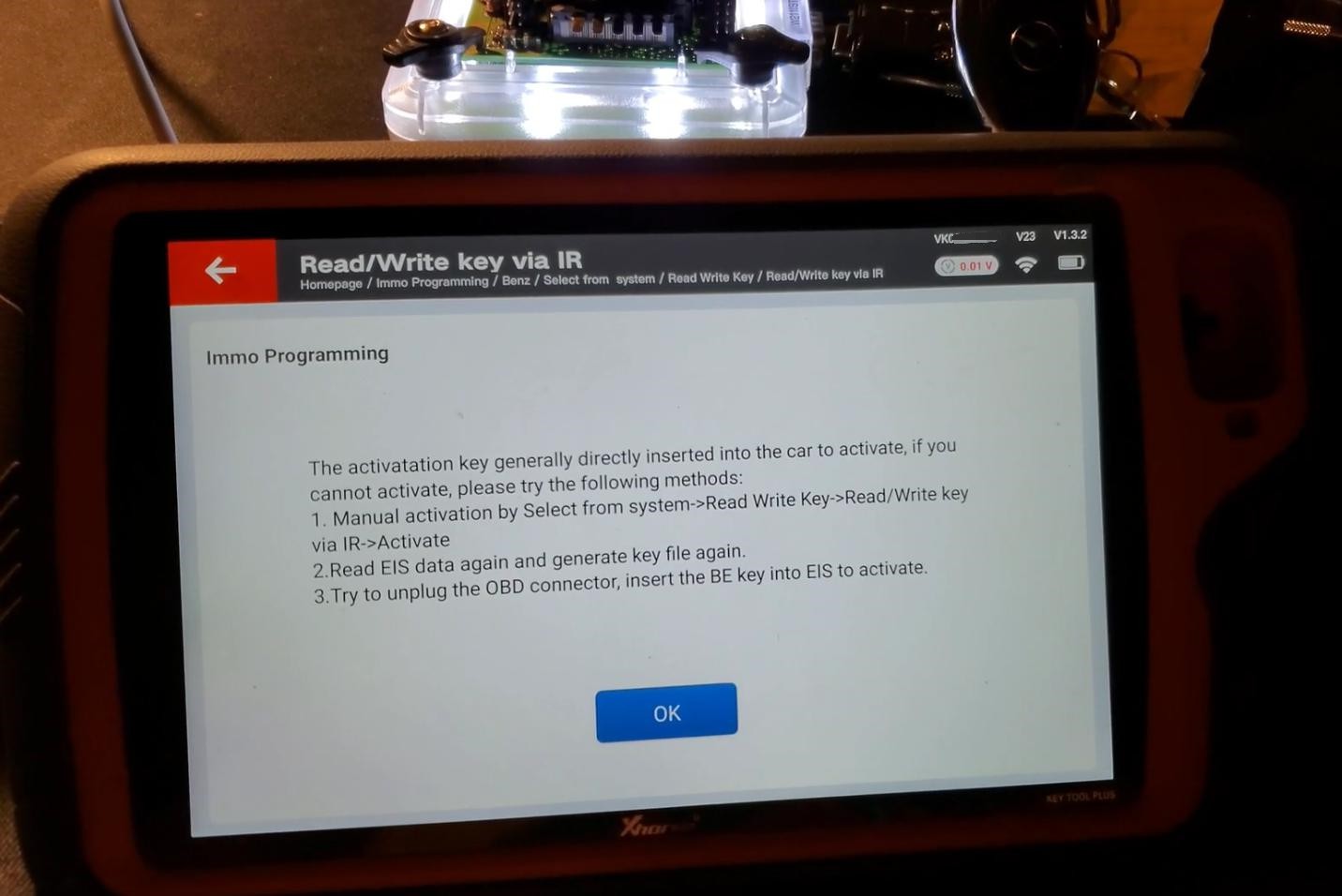
Press “Infrared identification key information” to check the written key information.
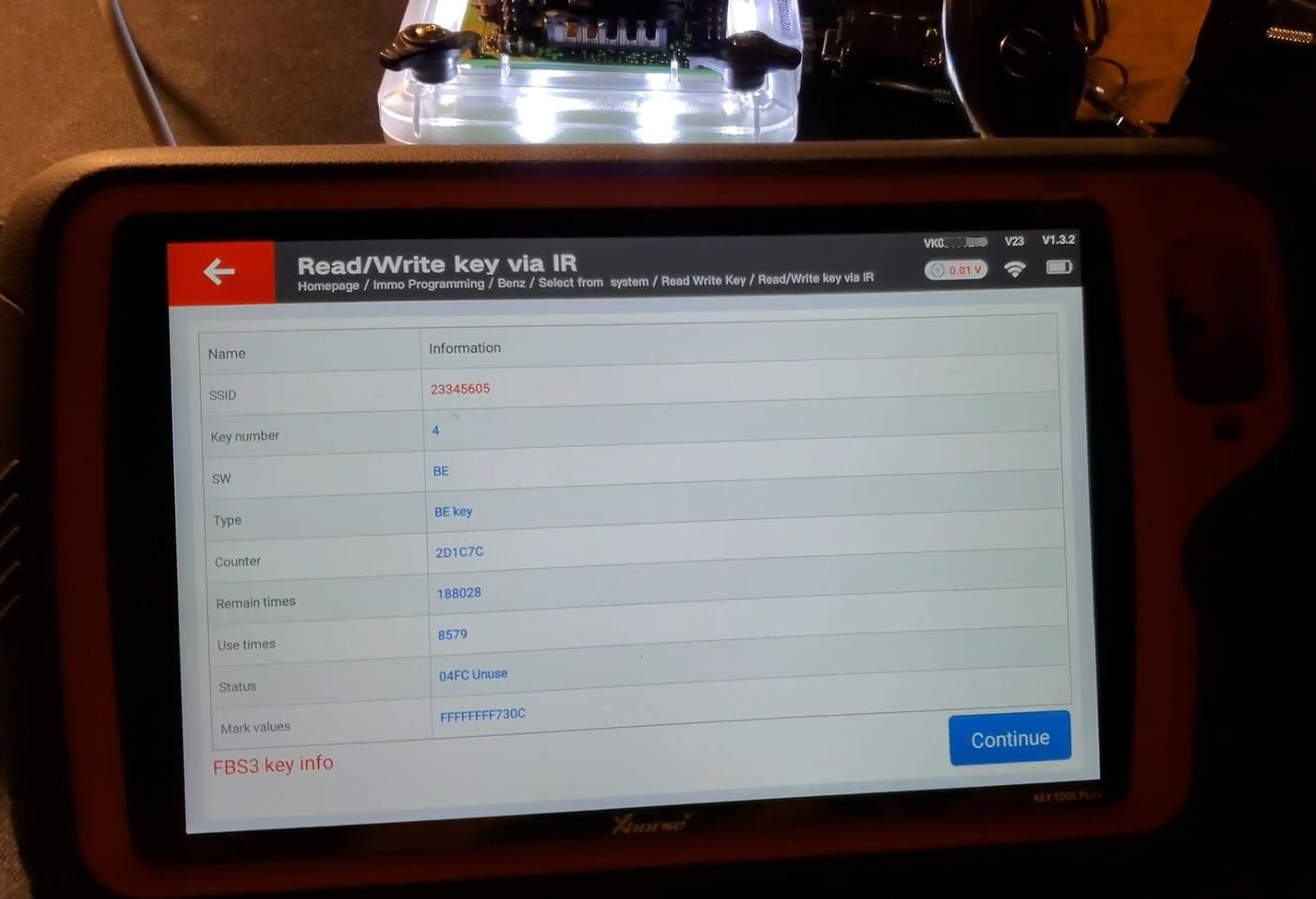
Restore EZS to the vehicle and start it by the new key.
Complete!Nice work!
This is how we use Xhorse EZS Adapter, VVDI Prog and VVDI Key Tool Plus for Benz Chassis W211.