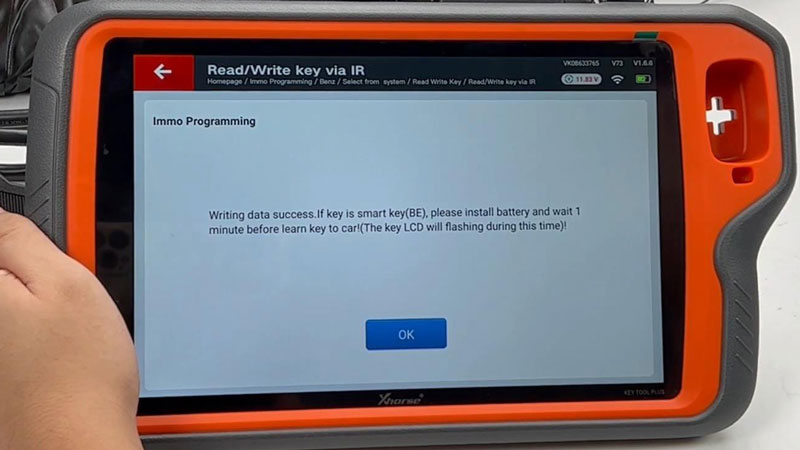It's pretty easy to add a Mercedes Benz W207 BE key with Xhorse VVDI Key Tool Plus Pad. Having disassembled EIS module from car, and prepared a working key. Let's go ahead.
Connect VVDI Key Tool Plus to EIS module.
Switch ignition on with working key.
Immo programming >> Europe >> Benz >> Select from system >> EIS tool >> Start programming >> Read the lock(EIS) data >> OBD
Save data file.
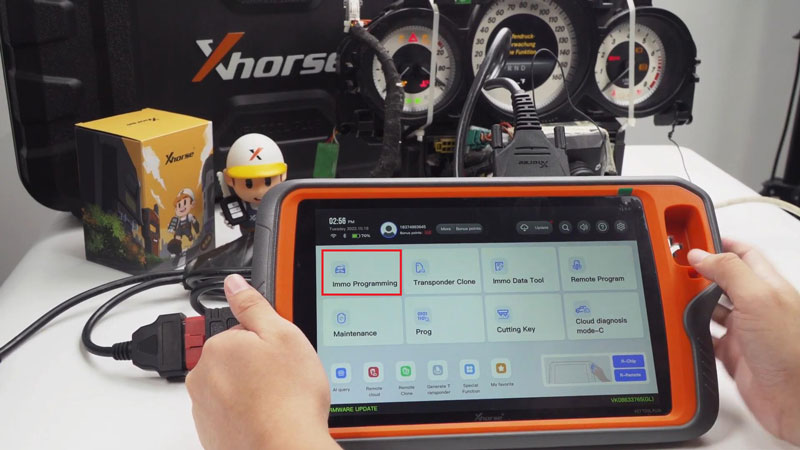
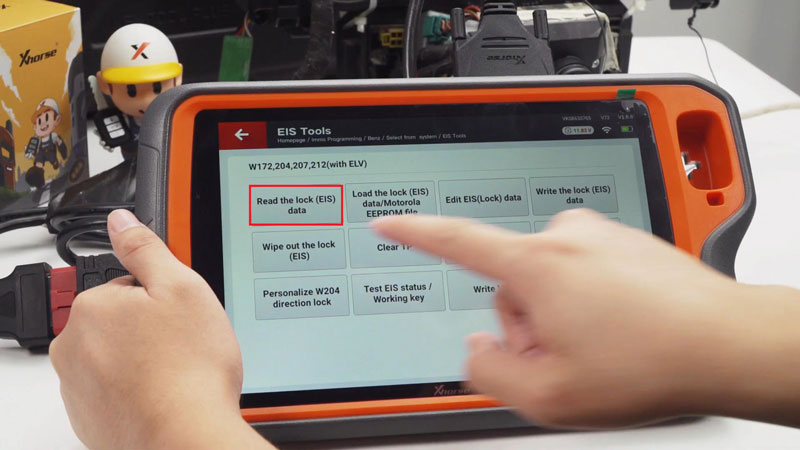
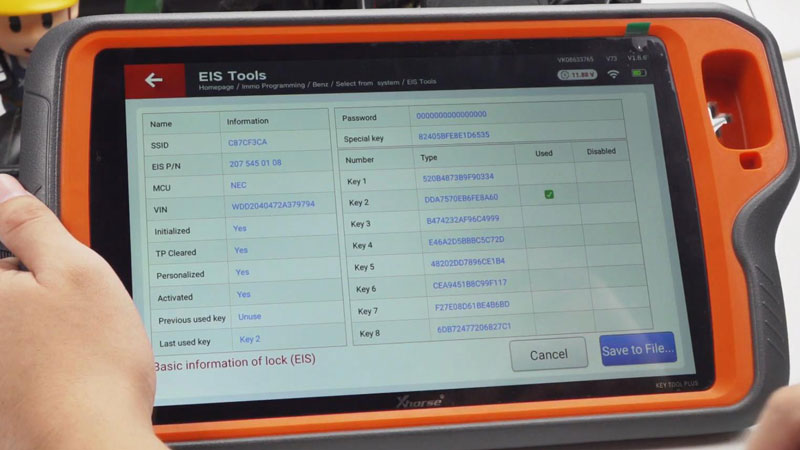
Select from system >> Prepare key file >> Start programming >> Prepare key file >> Load data file >> Input key password >> v051 >> Save key file
Key file generation completed.
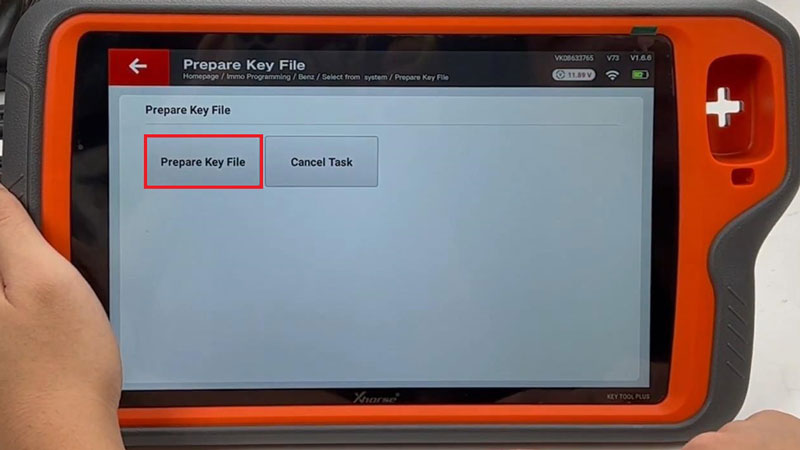
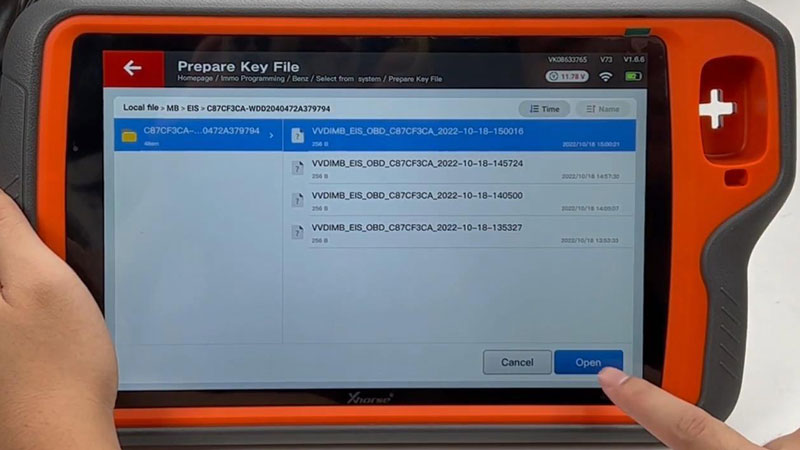
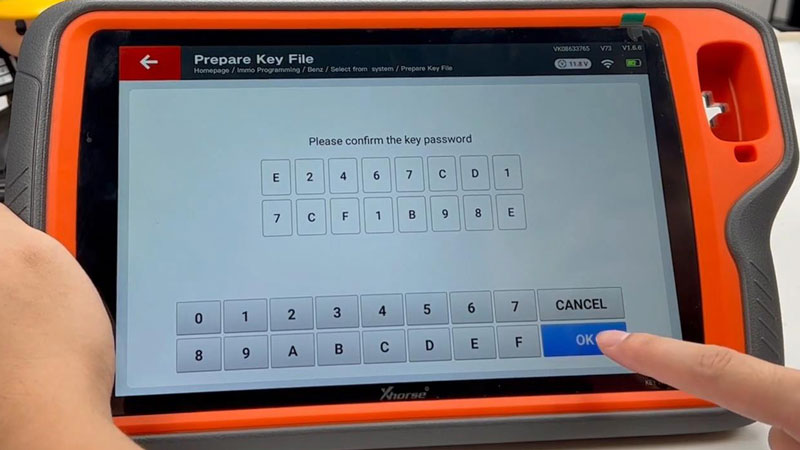
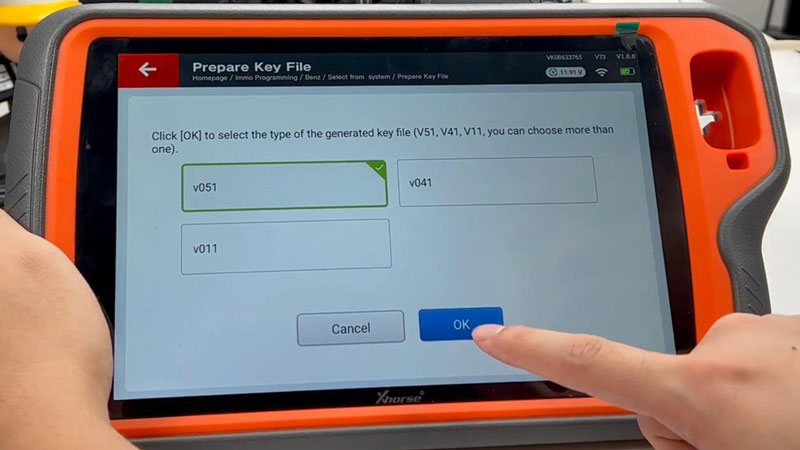
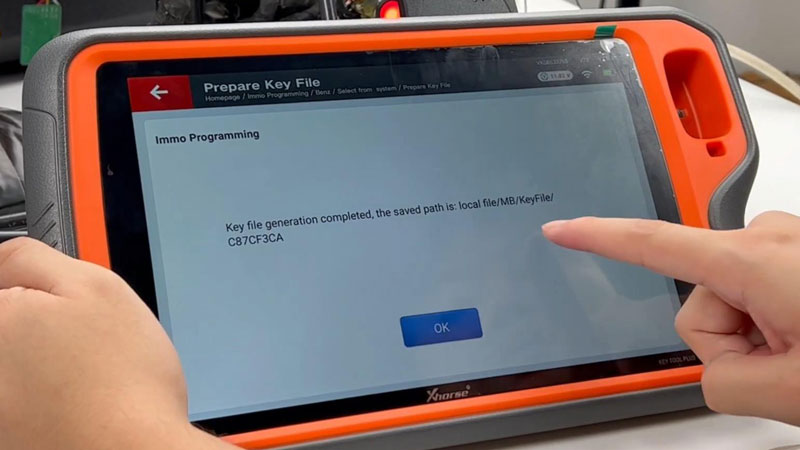
Select from system >> Read write key >> Read/write key via IR >> Start programming
Insert the new MB BE Key into infrared antenna of Key Tool Plus Pad.
Write BE key >> Load key file >> OK
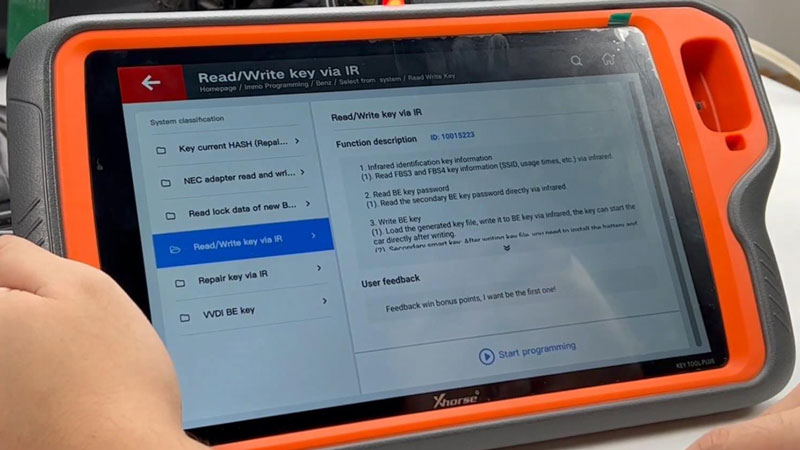
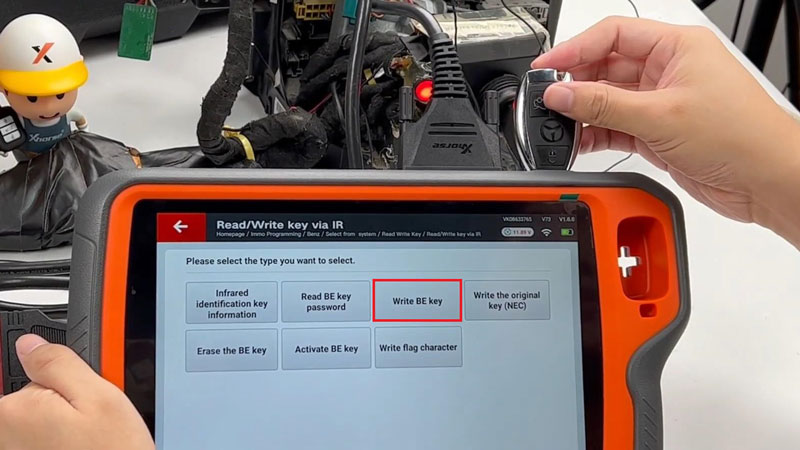
Wiring data success.
If key is smart key(BE), please install battery and wait 1 minute before learn key to car!
(The key LCD will flash during this time!)
The activatation key generally directly inserted into the car to activate, if you cannot activate, please try the following methods:
Completed.